Creating YouTube Thumbnails Using Imagily
Discover the significance of captivating YouTube thumbnails and learn how to craft and monetize them using Imagily.
Posted by
Related reading
How to Use image prompts in Imagily
Images can serve as a component of a prompt to shape the composition, style, and color scheme of a Job. You have the flexibility to use image prompts by themselves or in conjunction with text prompts. For truly captivating outcomes, try mixing images with various styles.
How to Use Imagily for AI-Powered Image Generation
Explore the step-by-step guide to using Imagily to create stunning AI-generated images effortlessly.
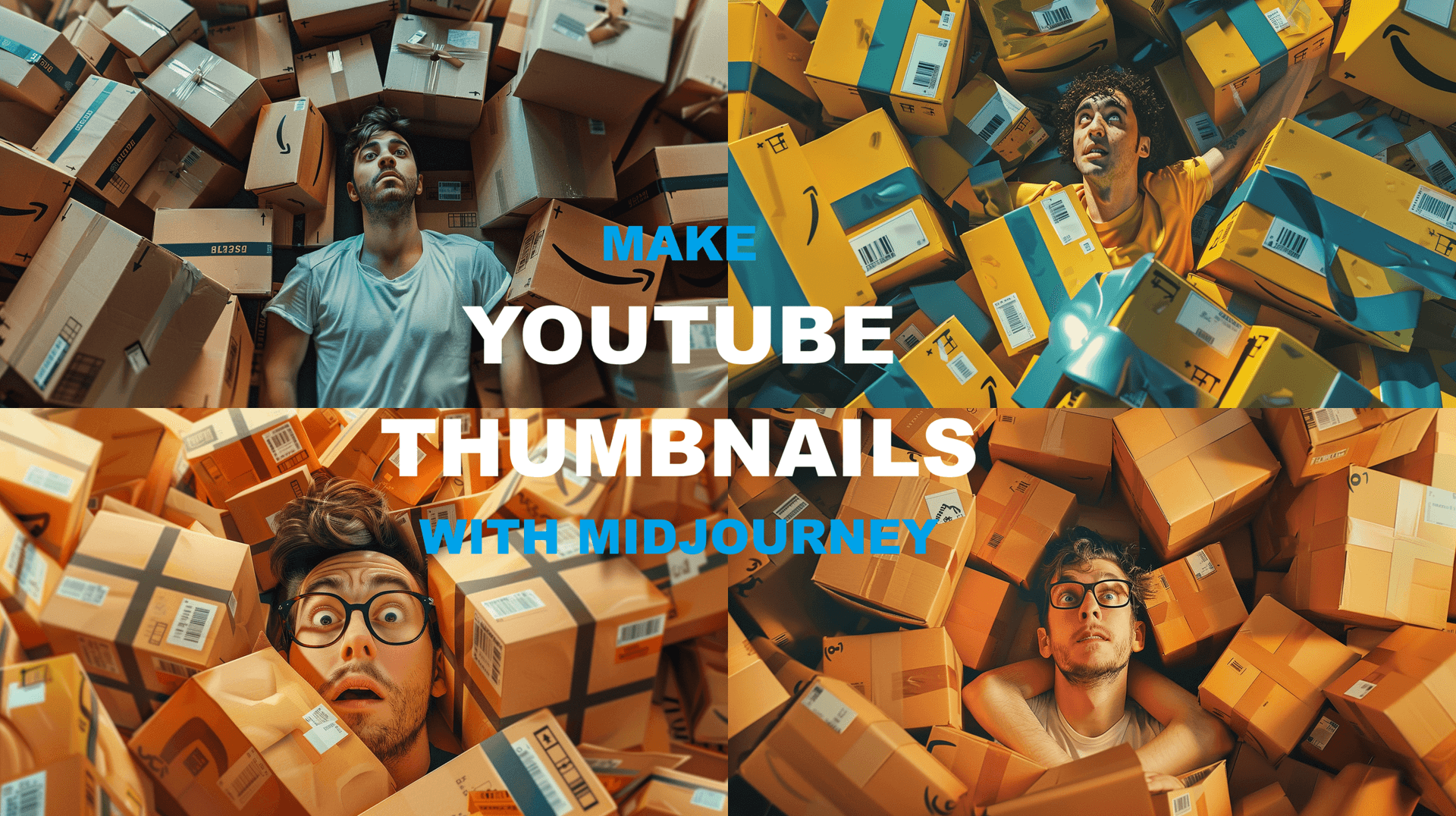
Why are high-quality YouTube thumbnails so important?
When navigating YouTube, viewers rely on two critical elements to decide if they'll invest time in a video: the title and the thumbnail. In a digital age where we're encouraged not to judge a book by its cover, the reality is quite the opposite for YouTube videos. High-quality thumbnails are not just attention grabbers; they're your first impression, compelling viewers to click through in a fraction of a second.
For YouTubers looking to enhance their channel's performance, prioritizing thumbnail quality is non-negotiable. Yet, the craft of creating captivating thumbnails is often outsourced to designers, creating a lucrative niche for those skilled in graphic design, as evidenced by the success stories of freelancers on platforms like Fiverr.
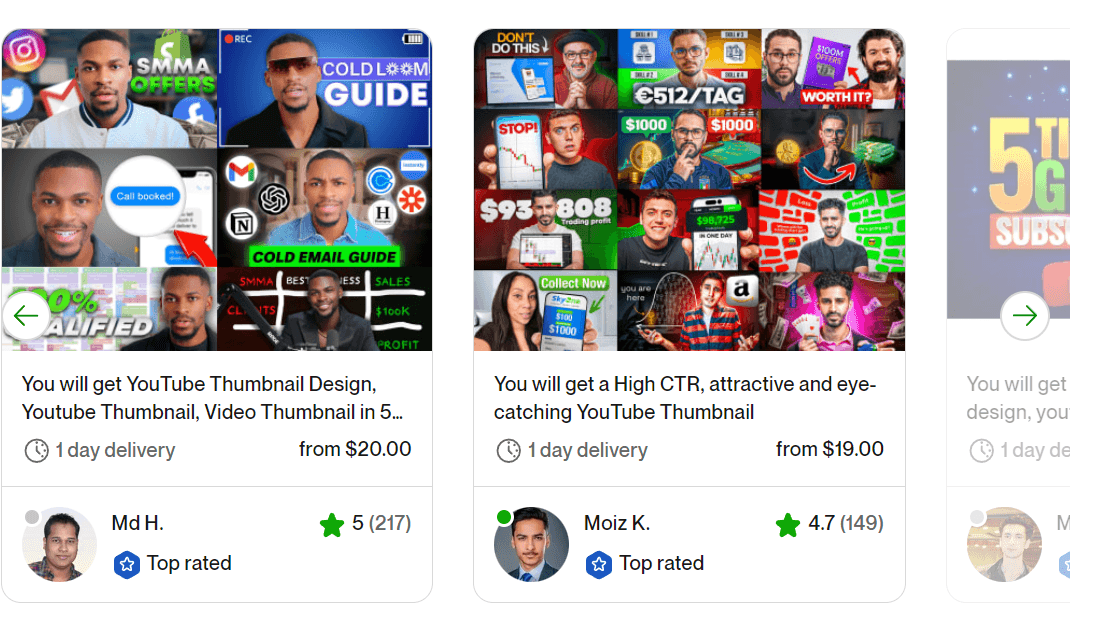
Understanding what constitutes an effective YouTube thumbnail is crucial. Icons like MrBeast demonstrate the power of detailed thumbnail testing, proving that a formula of large, emotive main characters, balanced and vibrant color schemes, and compelling imagery is key to driving higher views.
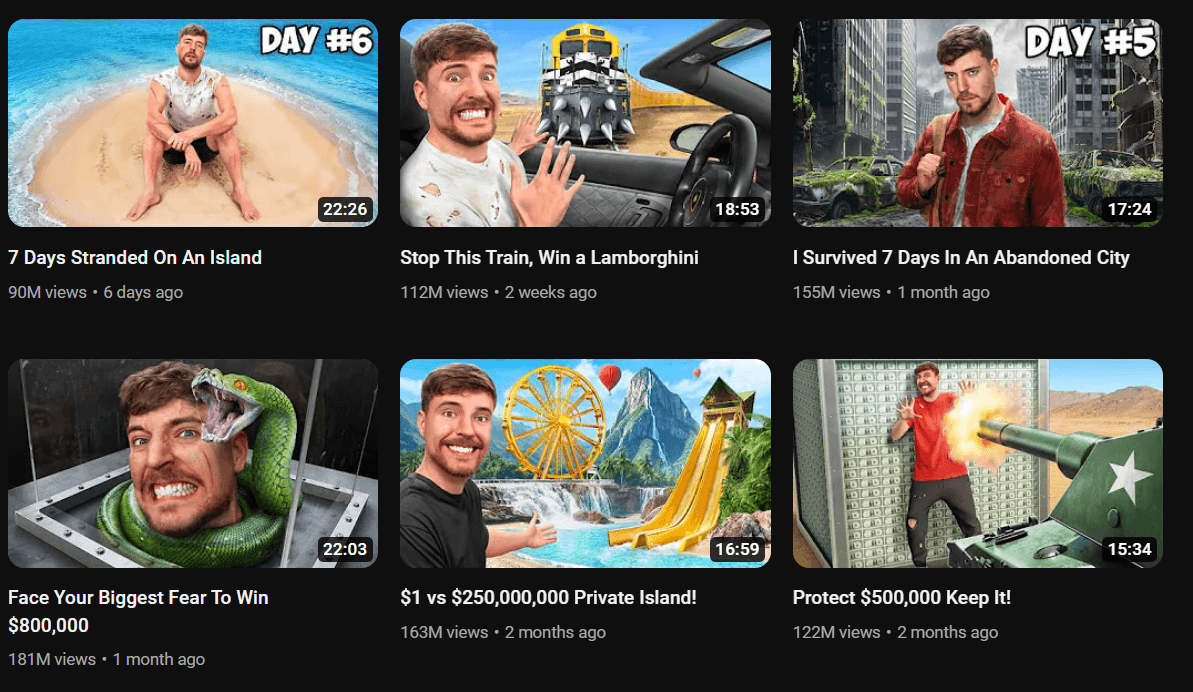
In crafting these thumbnails, Imagily's prowess in generating stunning visuals can recreate the magic behind some of YouTube's most viral video thumbnails.
Example 1: "If You Can Carry $1,000,000 You Keep It!"
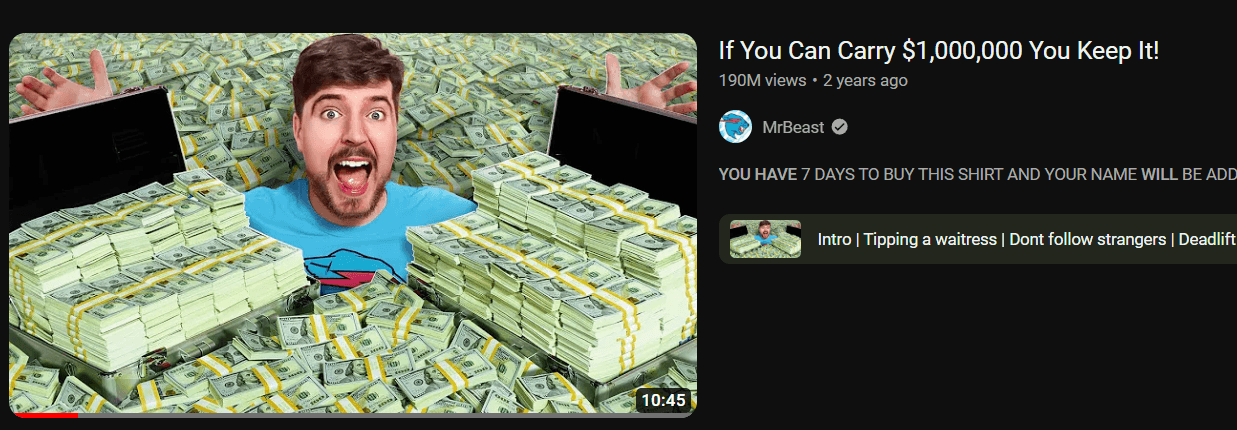
Prompt to recreate popular thumbnails, such as Mr Beast's "If You Can Carry $1,000,000 You Keep It!" showcases the process from image generation with Imagily using specific prompts:
Youtube thumbnail in the style of Mr Beast thumbnails, Man surrounded by huge pile of US dollars, very happy, realistic, 35mm f/1.4G lens, set f/4, sophisticated furniture, natural lightsGenerated image:
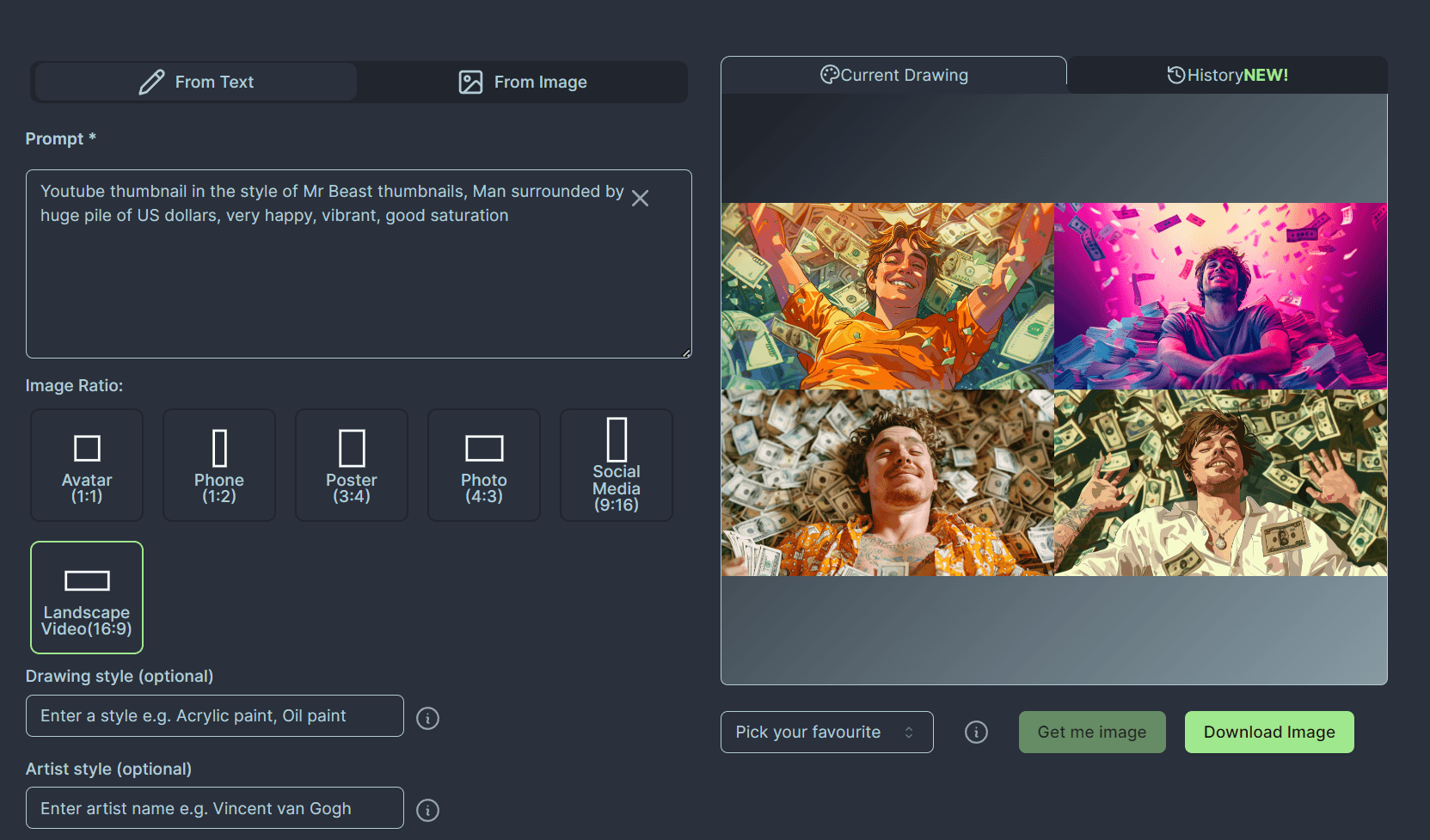
Example 2: "I Survived $1 VS $100,000 Vacation!"
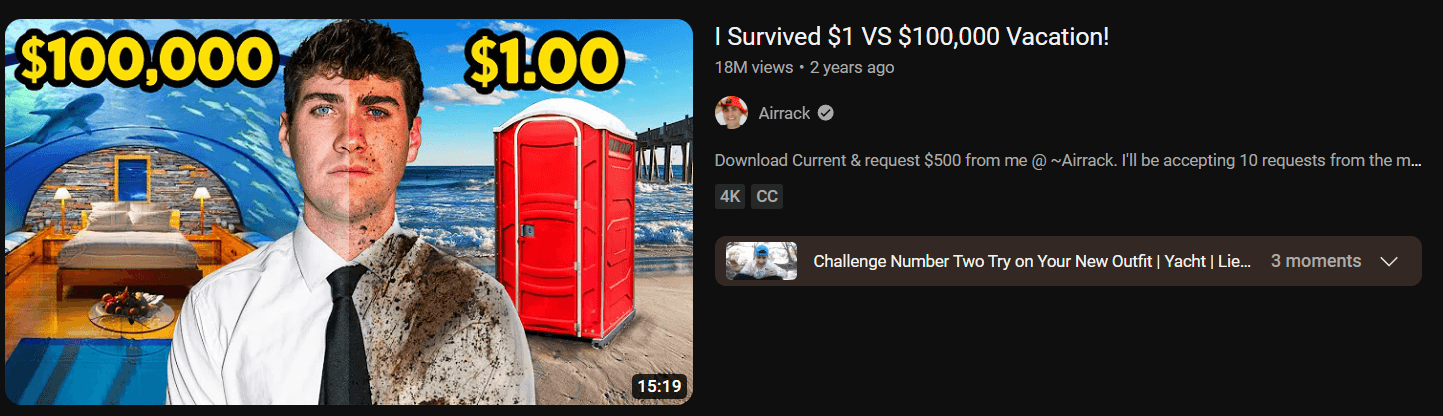
The second example involves the recreation of a thumbnail for Airrack's video, "I Survived $1 VS $100,000 Vacation!" highlighting the strategic use of Imagily for image creation using prompt:
For a YouTube thumbnail, imagine a split scene. On the left, picture a lavish hotel room with inviting beds and a ceiling that resembles an underwater world, complete with graceful sharks swimming above. On the right, envision a stark contrast with a red phone booth on a beach. The right side photo should be a completely different image, unrelated to the left side.Generated image:
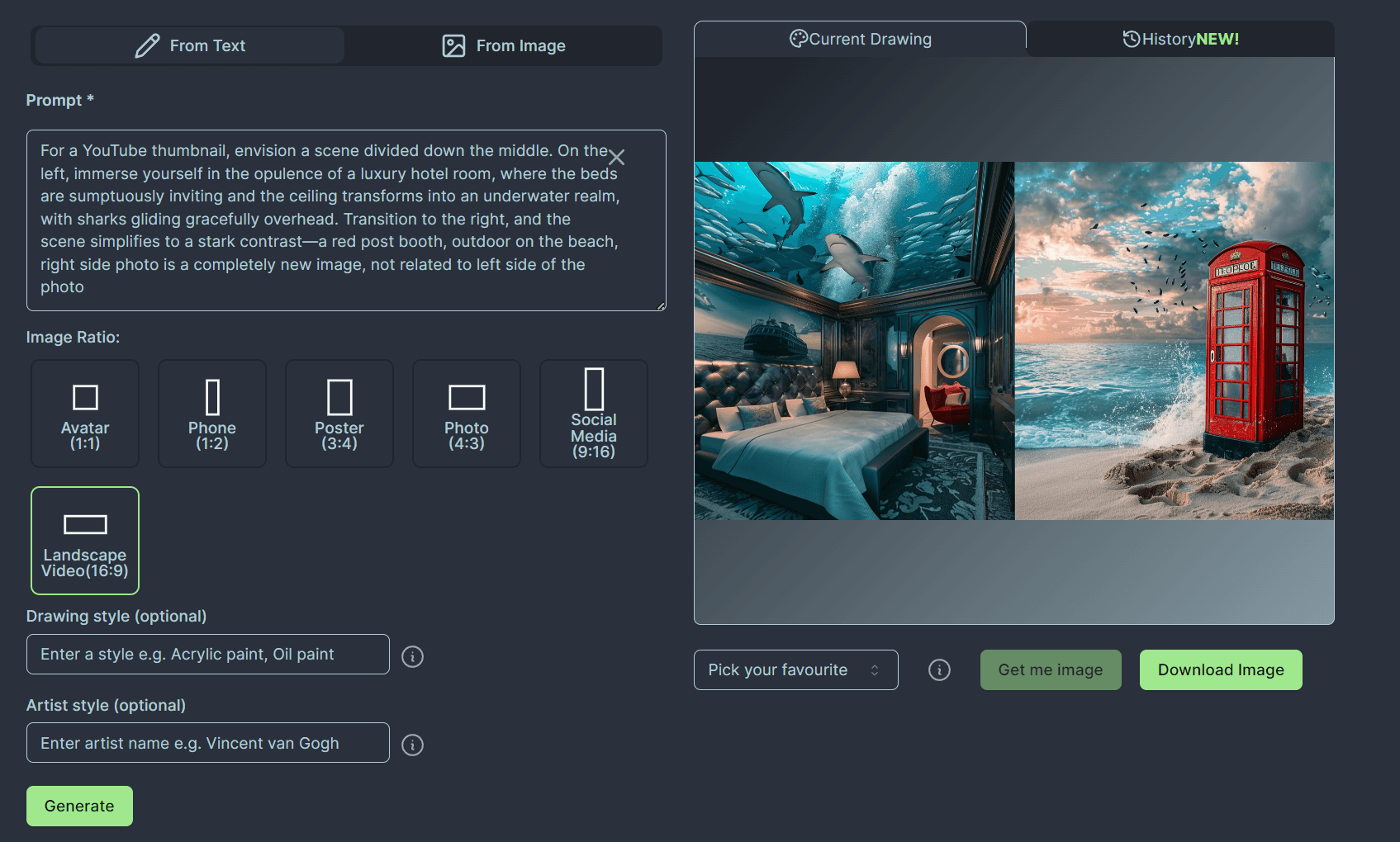
Now you can add text or import it into your favorite image editor and use it as background and add main character and add visual effect of half dirty and half clean effects.
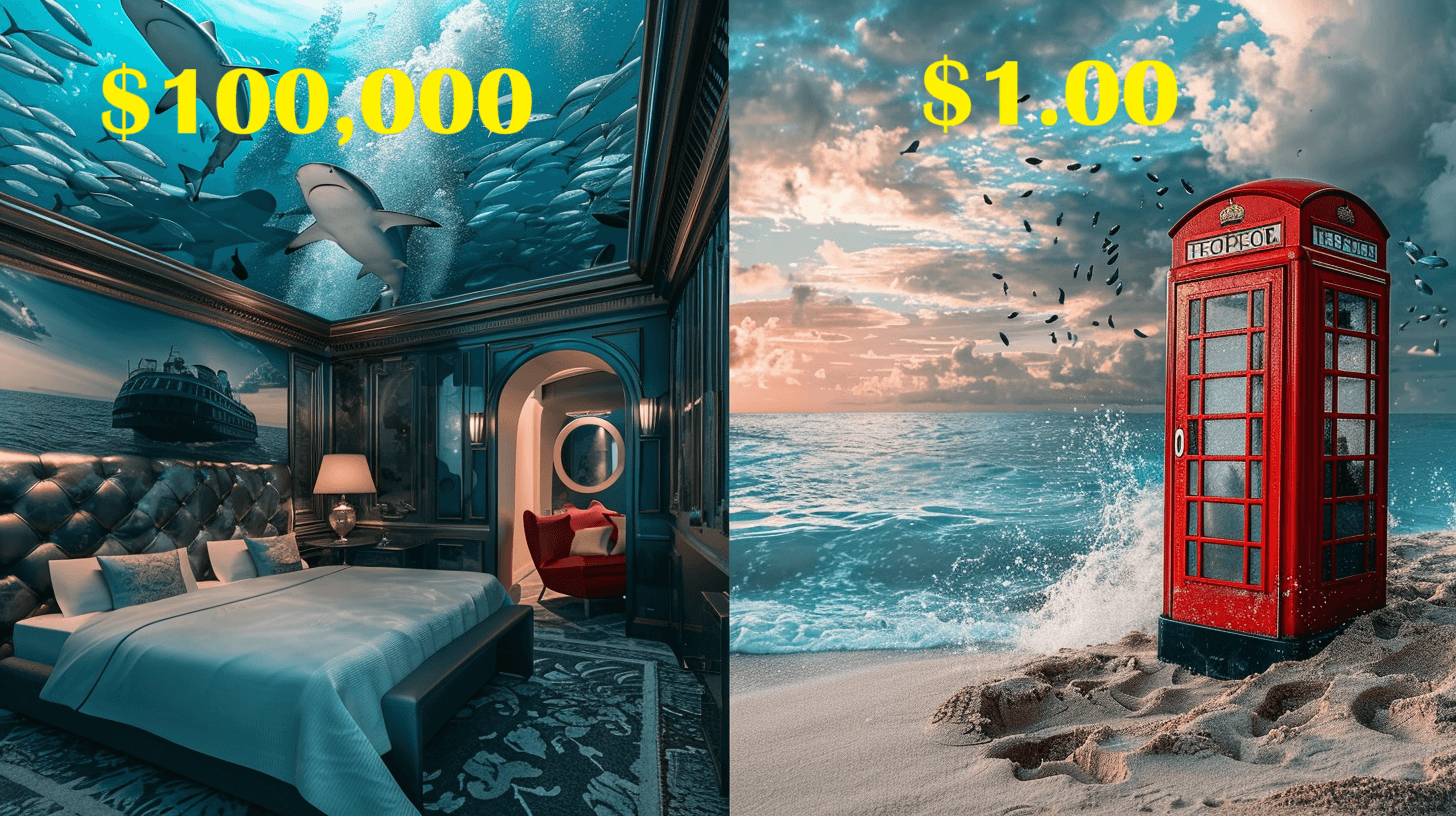
That's all for today. Happy prompting!
Embark on Your Thumbnail Creation Journey
Leverage Imagily to craft thumbnails that captivate and convert.
Get Started